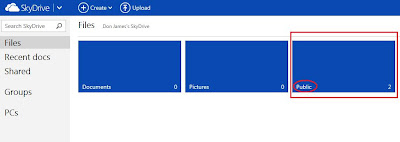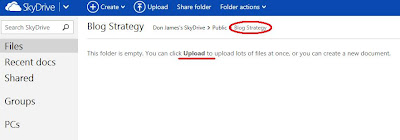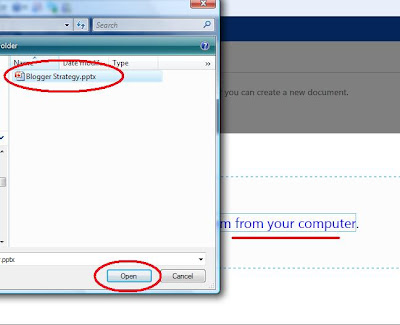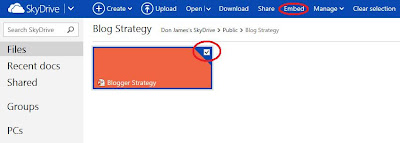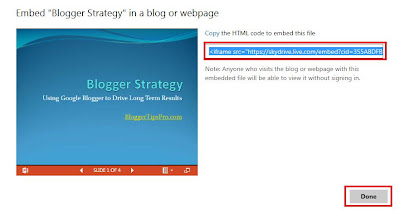Though these options are valid, the best option is to use a Microsoft tool since the level of support for the presentation view will be the highest. This is actually a very easy option and allows you to keep your presentation in the .ppt or .pptx formats.
Using Microsoft Skydrive for PowerPoint
What you may not have realized is that Microsoft's Live products - one of which is Skydrive, allows you to upload your PowerPoint presentations, edit them in place and then embed them into any web site with a viewer. Plus, Skydrive is free cloud storage with an initial limit of 7GB which should handle most PowerPoint presentations. You can always start paying for more storage if you need it.Setting up a Microsoft Live account with SkyDrive is easy to do - if you have a Hotmail account you may already have one. Just go to the Microsoft Skydrive Signup page to start and create your account. Note the message I highlighted if you do not have a Hotmail or Live account already:
If you didn't have an account here is the signup page:
Once you've created you Live account you can now access your Skydrive. Just confirm your Microsoft account and login under your ID and Password. Go directly to Skydrive with this link. You should see the SkyDrive main page:
What you are seeing here are my SkyDrive folders - Documents, Pictures and Public. I've highlighted 'Public' because that is where you will be uploading your PowerPoint presentation. Go ahead and click on the Public folder which is anywhere in the entire blue box. You'll now be within that folder:
As you can see I already have a test folder called 'PPTest' in Public - yours should look empty. Go up to the menu item called 'Create' to create your presentation folder. You don't have to do this but I like to just to keep the files organized. When you click on 'Create' you'll see an option for 'Folder'. Choose that and name your new folder. It will be another blue box like my PPTest folder above in the picture. Click on that blue box and you'll be within an empty folder:
You can see that I've circled the name of my new folder and the message that you're now ready to upload your PowerPoint presentation.
Uploading PowerPoint to SkyDrive
Your next step will be to upload your PowerPoint presentation. This is a very easy step. Simply click on the 'Upload' menu item on the top bar in SkyDrive. Choose the option to 'Select them from your Computer' to upload:You can see that I've navigated to my 'Blogger Strategy.pptx' file on my local drive. Just click 'Open' to upload the file. As you can see my file is now within the new folder:
Embedding Your PowerPoint Presentation in Blogger
The last step is to just find the public link to embed your presentation. Simply hover over the orange file box in the upper right and click on the little box:Once you've clicked on the file you'll see some new menu items appear at the top. You'll want to choose 'Embed' to add your file to your Blogger post. You'll see this dialog - choose the 'Generate' button:
You should see your presentation appear in a few seconds with the embedding link like so:
Just copy the HTML code to embed that I've highlighted and paste it into your blog post by switching to the HTML view and pasting it where you would like it - like this:
That's it! You are done! The PowerPoint is now embedded in your blog posting. The best news is that you can use Microsoft's online tools to edit the presentation in place if needed. Here is my simple example - enjoy!